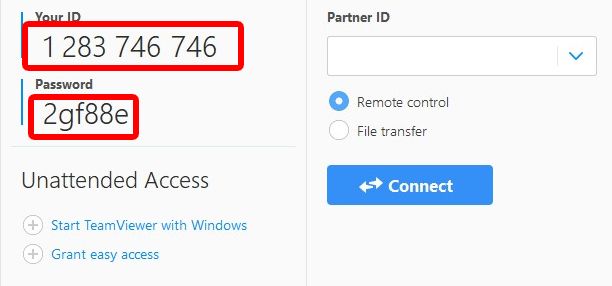step two:
In the bottom left corner of your browser there will be a downloading file. When it is finished click on the download to continue.
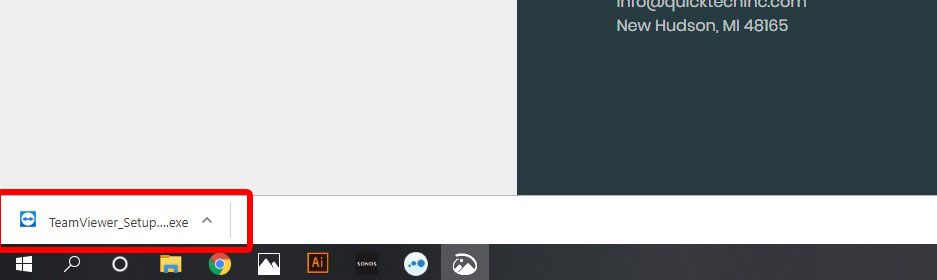
Step three:
This downloader will pop up, either select Company if this is downloaded on your work computer. Or if you’re on your personal computer select Personal, finally click on select and finish.
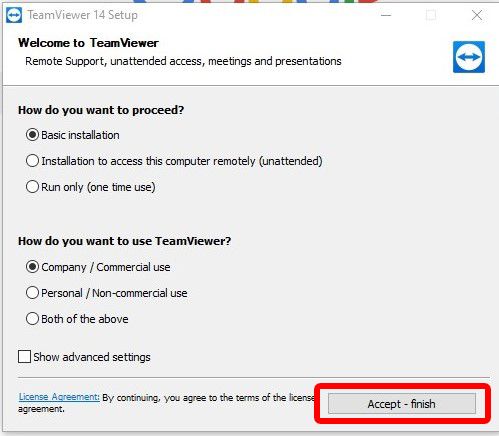
Step four:
After you click Accept – Finish, this window will pop-up asking for you to allow TeamViewer to download onto your hard drive. Click Yes and TeamViewer will begin to run the installation.
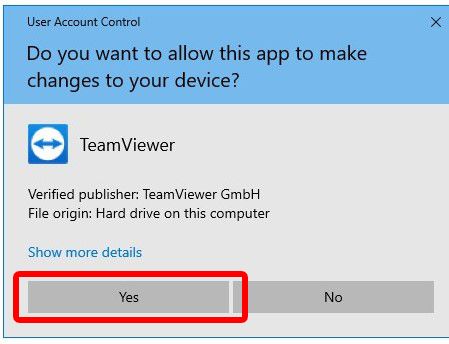
Step Five:
After TeamViewer has completed it’s download the full program will pop-up. Displaying this section with your ID, and Password. The Technician you’re talking to will ask you for this to access your computer. Once the Technician has successfully remote’d in he will then take over.